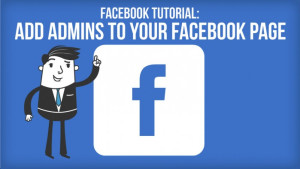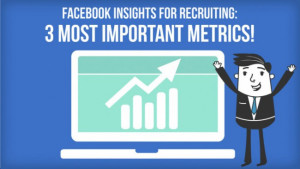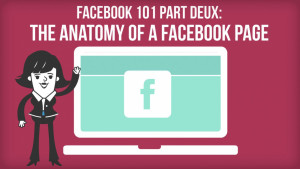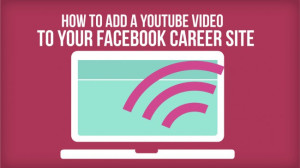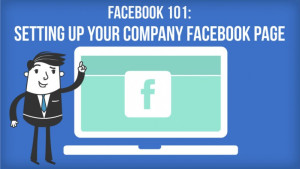I was planning on putting together a post explaining the basics of Facebook Insights, but realized, it’s already been done.
In fact it’s been done really well…
Here: How to Use the New Facebook Insights
Here: What You Need to Know About Facebook’s New Insights and Analytics
And here: The New Facebook Insights: What’s New, What’s Awesome and What Sucks
Instead we thought we’d share our strategy for effectively using Facebook Insights without falling asleep on your keyboard (especially important these days, due to the advent of treadmill desks).
Facebook Insights: Totally essential to social recruiting and about as exciting as watching Dora the Explorer for the tenth time in one day!
That’s why our Facebook Insights philosophy is one of minimum effective dose.
Do as little as possible, to achieve the results you need.
No, we are not encouraging you to be lazy! We just understand that you have a lot on your plate, and the thought of spending hours trying to analyze Page after Page of data is enough to make you abandon Facebook Insights altogether.
Abandoning Facebook Insights leads to frustration over declining reach, and poor ROI. At best, this will lead to the overconsumption of ice cream, sleepless nights, and a generally unpleasant attitude. At worst, this will lead to abandoning social recruiting completely, relegating your job posts to back alley job boards, and the dust covered career section of your local newspaper.
Plus:
49% of recruiters report improved quality of hire with social recruiting! – Click to Tweet
76% of job seekers report finding jobs through Facebook –Click to Tweet
94% of recruiters use social to recruit – Click to Tweet
(Stats curtesy of Jobvite, thanks guys!)
So how do you spend as little time as possible analyzing the data Facebook Insights provides?
Focus on the essentials.
The 3 Essentials of Facebook Insights
1. Posts – When Your Fans Are Online
You want the potential candidates following your Page to see your job posts. You are much more likely to get job seekers’ eyes on your content if you share it when they are online.
You will also get more engagement if you time your posts to be shared when your fans are most likely to see them. Engagement in the form of re-sharing, Liking, and commenting, is one of the best ways to get your jobs seen by future employees.
Use the information you find in the Posts section of the Insights Page to determine when you schedule your job posts, and other promotionally content should be posted.
Hot Tip:
Jobcast let’s you auto-schedule job posts for more effective engagement.
2. Reach – Total Reach
Total Reach shows you the number of people that could have seen your posts.
It is useful for maintaining a general understanding of your Page’s success. You want to make sure that, in general, your Total Reach is climbing.
Your Reach will dip and climb from hour to hour, day to day, but if you notice a steady decline, it’s time to change things up!
(Check out this blog post for 3 ways to improve your social media content strategy)
You can also use the Total Reach section to get more insight into when your Page gets the most potential for candidate views, and what kind of posts perform the best. This data can help you improve your scheduling even further, and nail down what types of content to focus on.
3. Reach – Likes, Comments, and Shares
The Likes, Comments, and Shares (LCS) section of your Reach Page gives you all the data you need to track fan engagement.
The visibility of your Career Page, job posts, and content depends on this engagement, because it is how Facebook determines to who, and how often they show users the content you share.
The more you can get people to engage with your posts, the better!
The LCS section is where you go to see records of the number of users your posts engaged, and how they engaged with those posts.
This data gives you everything you need to inform future content strategy because it shows you what content works best for you.
Example
I notice that I got a spike in engagement on June 10th so I click on the spikey part of the chart provided to figure out why:
Facebook will show me my posts that day, their total reach, their Click Through Rate (CTR), and their total Likes, Shares, and Comments:
Now I have a better understanding of why June 10th was a good day.
You can use this kind of info to determine which posts work best, then you can improve your content strategy by focusing on the type of content that is most effective for your needs.
Hot Tip:
When it comes to engagement #hiring is your friend, as is video!
Now, what you’ve all been waiting for…
The Most Important Metric: Where do they all come from!
Job seekers who view your job posts, applicants, your latest social recruiting wins hires… They all come to your job posts from somewhere, but do you know where that somewhere actually is?
Knowing where your candidates are coming from will help you know where to focus your time and money for future campaigns.
With the Jobcast Social Recruiting App you get full reporting on job views by source, applicants by source, and hires by source.
This is an example of the metrics for job views by source on a test post, just to show you what our reports look like:
We’re also working on more detailed reporting for the future, so stay tuned 🙂
Get a handle on your candidate source data, install the Jobcast social recruiting app toady.
Happy hiring, and stay social!