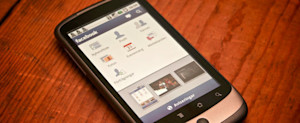Changing the Tab Image on your Facebook Page
With the recent switch to Timeline for Facebook Pages, tabs on your Pages are now represented by large images:
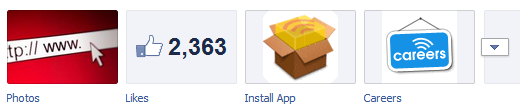
Did you know that you can customize these images? For example, the Jobcast tab image by default looks like this:
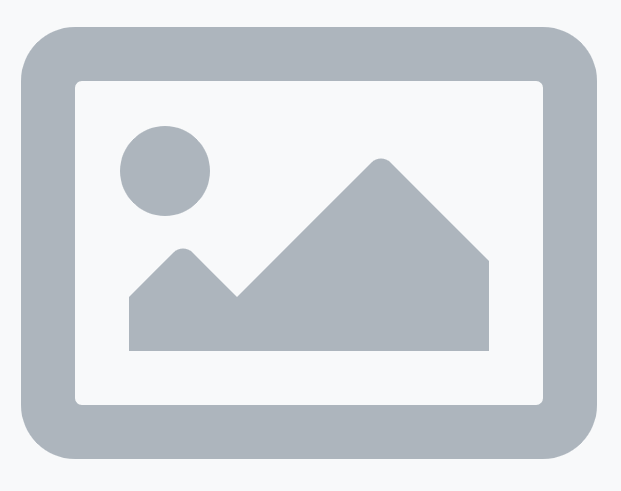
You can change both the image and the name by editing the tab settings. To do this, first expand your list of tabs by clicking the arrow on the right of the images:
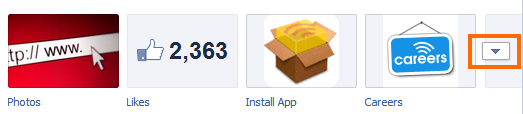
Now when you hover over the tab image, a pencil will appear. Clicking on it will reveal the Edit Settings option.
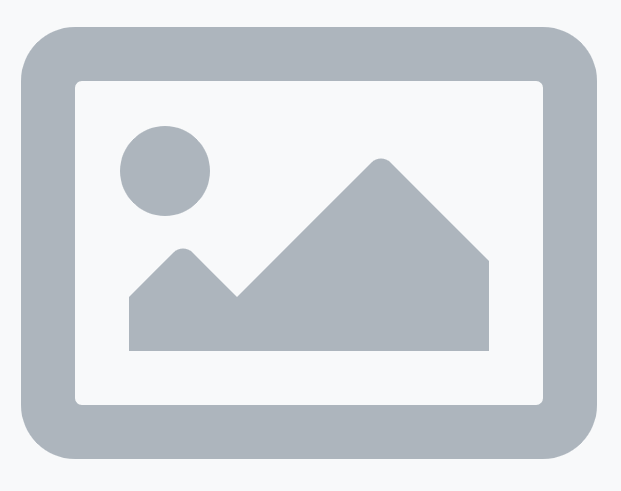
Note: It’s important to first expand the list of tabs even if the tab that you want to edit is already visible. If you don’t do this, the tabs won’t become editable.
Clicking Edit Settings will pop open a dialog, and from here you can customize the tab image and tab name.
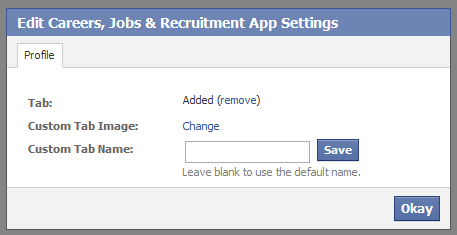
The maximum supported image size is 111 x 74 pixels, and here is an example of a Facebook Page with a customized Jobcast tab:
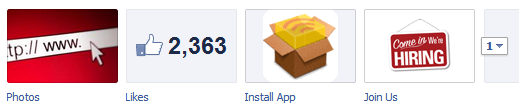
If you want to revert the image back to its original, you can repeat the steps you took to get to the change image dialog, and from there select Delete Image.
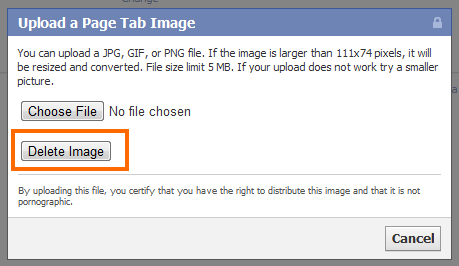
The new Timeline for Facebook Pages brings a lot of options for Page administrators, and customizing tab images is one of them. I hope you have a chance to customize these images to better represent your brand on your Facebook Page.