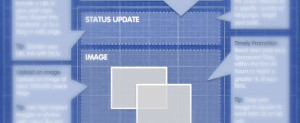Mobile Recruiting on Facebook with Jobcast
Working with Facebook is both a blessing and a curse.
You probably feel the same way as you try to navigate Facebook recruiting!
You love the volume of job seekers that Facebook gives you access to, the ability to share job postings and recruiting videos, and the opportunity to highlight your brand.
If you’re anything like me, you hate the constantly shifting rules, disappearing features, and declining organic reach!
One specific thing that all Jobcast users and Facebook app developers struggle with is that Facebook hides third party apps from their mobile users.
Our clients and other companies with Facebook Career Sites find this extremely frustrating as it makes it difficult for them to advertise their Facebook Career Site to mobile job seekers.
And we all know that mobile recruiting is essential!
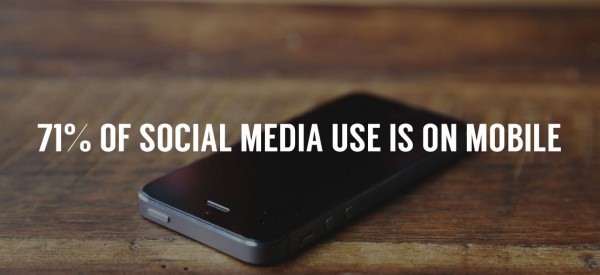
In response to Facebook playing hide and seek with our users’ Career Tabs, we added a mobile-friendly custom URL feature to Jobcast.
Your custom URL is smart, so it can tell if a job seeker is using a mobile device or desktop. When the job seeker is using a mobile device, they are directed to a mobile-friendly version of your Facebook Career Site.
Once the job seeker lands on your FB Career Site they can browse your jobs, and even apply directly from their mobile phone by using Dropbox (iOS & Android) or the upload button (Android.)
Check out this tutorial to learn how to create your mobile-friendly custom URL with Jobcast
But you still need to advertise your custom URL to the mobile job seekers that land on your Facebook Page.
Here’s how:
Create a post that advertises your Facebook Career Site and pin it to the top of your Timeline!
Start with a nice large image that fits your brand well.
I like to use Pixabay.com for this because the images are free to use for commercial purposes (always make sure that your images are legal to use!)
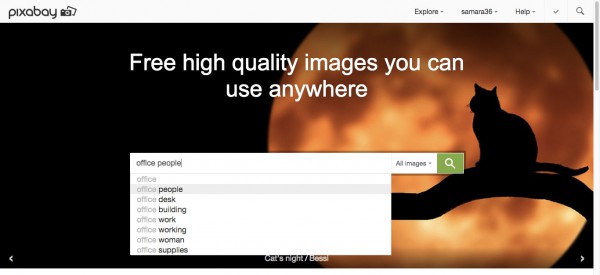
Then find yourself an image editing tool.
I usually go with Photoshop, but unless you do a lot of graphic design I would recommend using Canva instead.
Canva is an excellent tool for making all kinds of great graphics for social recruiting!
Use this tool to add text to the image that you’ve selected that let’s people know that you are hiring or that you’re company is a great place to work.
Here’s an example of how to do this using Canva.
Select Facebook Post from their templates:
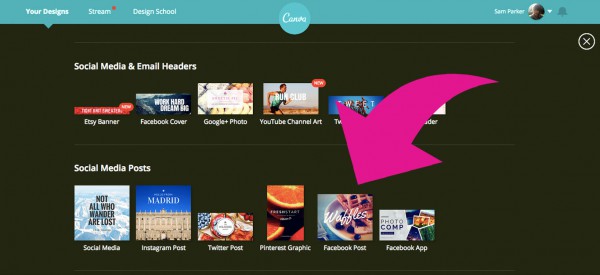
Upload your chosen image:
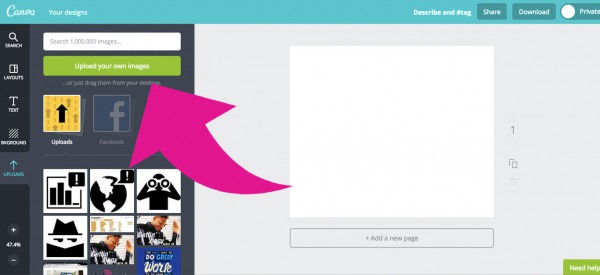
Then add your text by choosing either the simple text editor or a template:
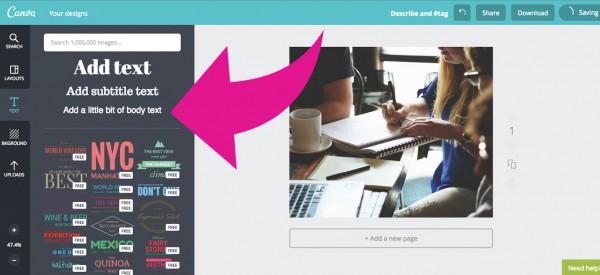
Download your image and save it somewhere safe :D
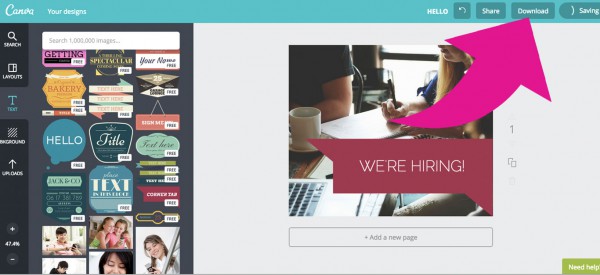
Now go to your Facebook Page and create a Post that features your custom URL and instructs job seekers to click the link and view your job posts:
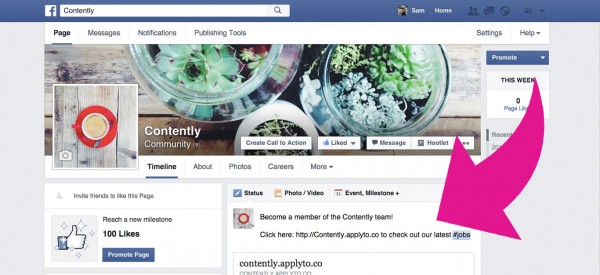
Add your image and then click Post:
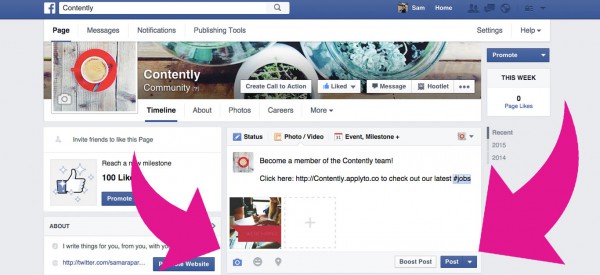
Once you have shared your post, click on the little grey arrow at the top right of the post and select “Pin to Top”:
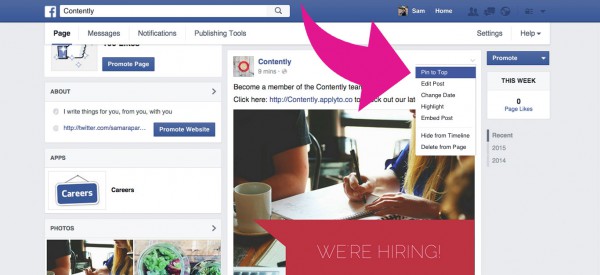
A small bookmark symbol will now appear at the top right of your post and it will remain pinned to the top of your Page’s Timeline for 7 days:
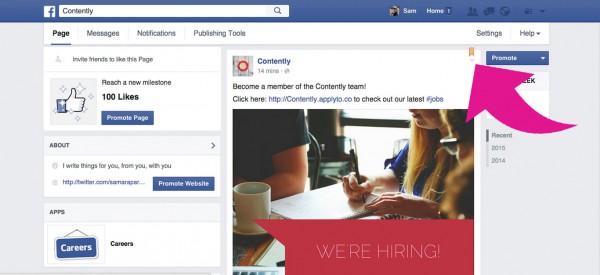
After that it will return to the date that it was published.
You now have the option to re-pin this post to the top of your Page or to create a brand new post advertising your Facebook Career Site.
If you have the time, we suggest creating a new post to keep your content diverse and interesting!