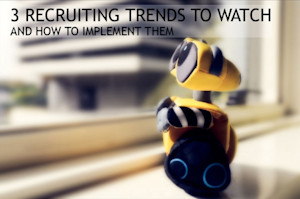One Job Post: All Your Social Networks!
The main pain point with adopting new hiring platforms is having to share the same job ad over and over again.
Sharing the exact same job ad to each of your individual social networks and job boards is a huge waste of time.
It is also frustrating because you are must adjust your ad along the way to fit each platforms’ unique standards.
Not fun, not efficient, and thankfully, not necessary!
With Jobcast you can use our Auto-Share feature to automatically share your job ads to your Facebook Timeline (Personal and Business), Twitter Feed, and LinkedIn Page (Personal and Company).
You can even use the Auto-Share feature to push your job ads to several different job boards such as Indeed, and Simply hired.
Here’s how to set up Jobcast Auto-Share for one step social recruiting!
1) From the Admin section of the Jobcast App, click on "Customize":
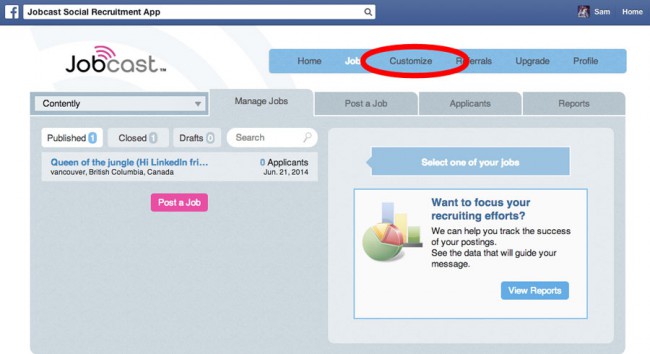
2) You will automatically be directed to the "Settings" tab, from here, click on the clock icon:
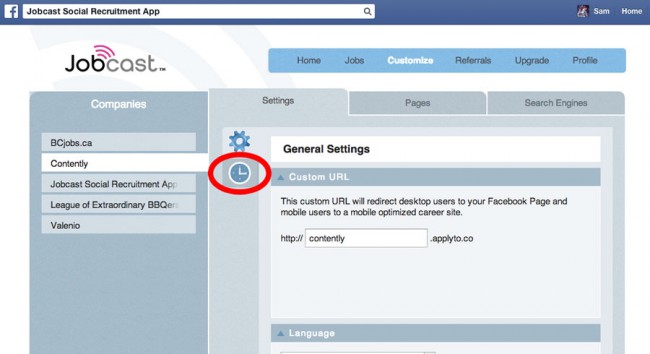
3) Click on the "Add Scheduled Post" drop down:
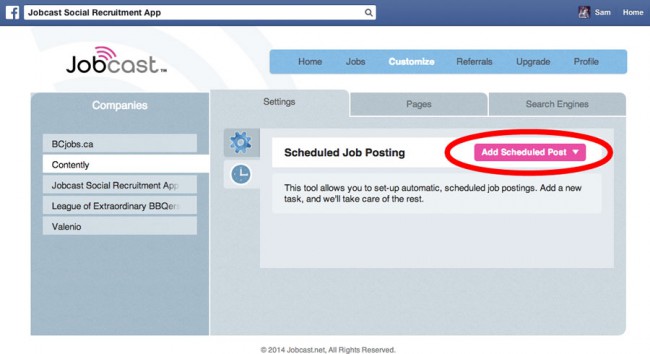
4)
Select the social network you wish to automate sharing for:
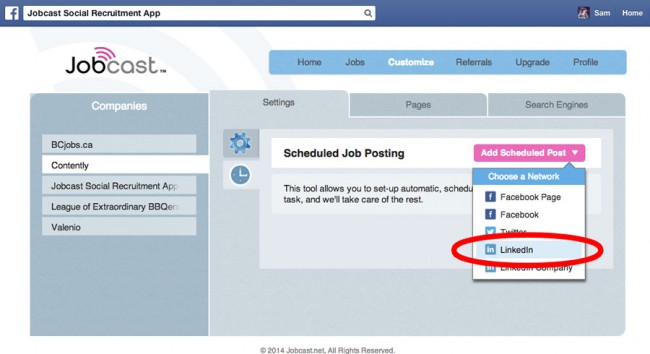
5) Authorize the Jobcast app to share on your behalf
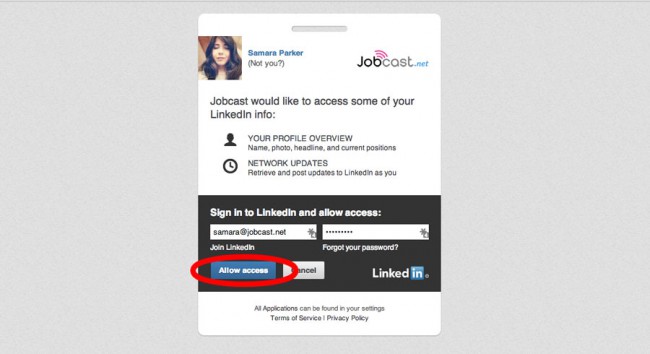
6) Fill in all relevant information (make sure to include hashtags, like #hiring, for Twitter and Facebook):
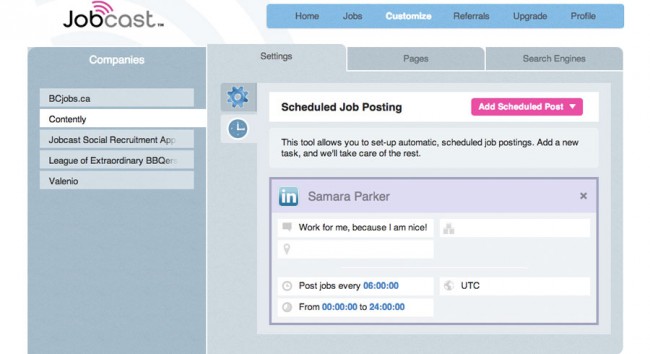
7) Select the days, rate, and the sharing window for sharing your job ads, and tick the "Re-Share" box if relevant. Click "Save":
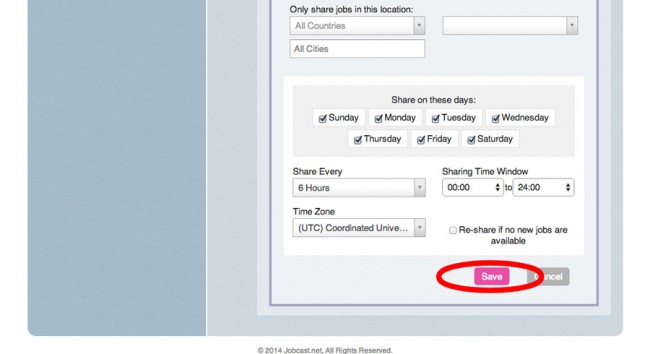
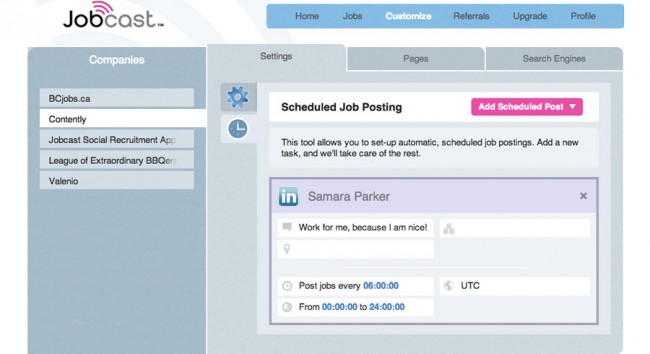
9) If you find an error, simply hover over the spot you need to change and click "Edit":
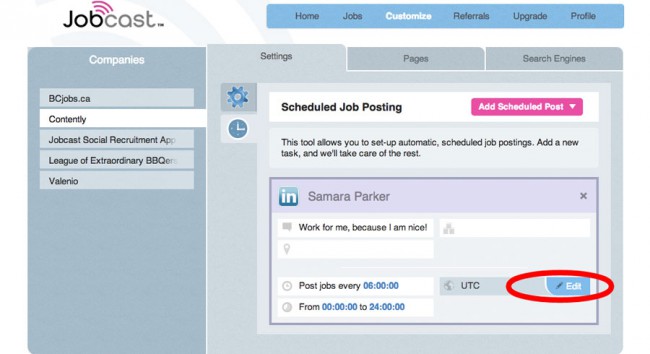
10) Add your Facebook Page, your Facebook Account, your Twitter, Your LinkedIn, and your LinkedIn Company Page:
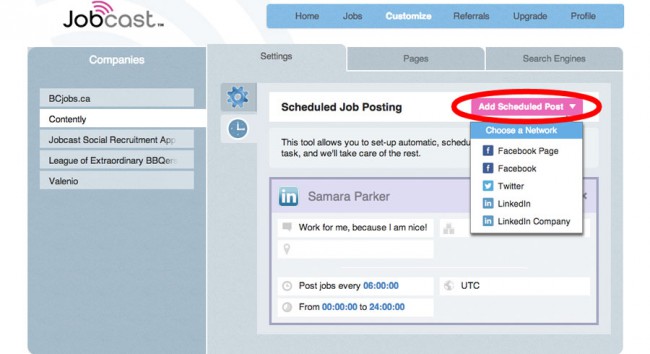
11) Here's what your job ad will look like once shared to LinkedIn (imagine your logo, face, and hopefully fewer InMails!):
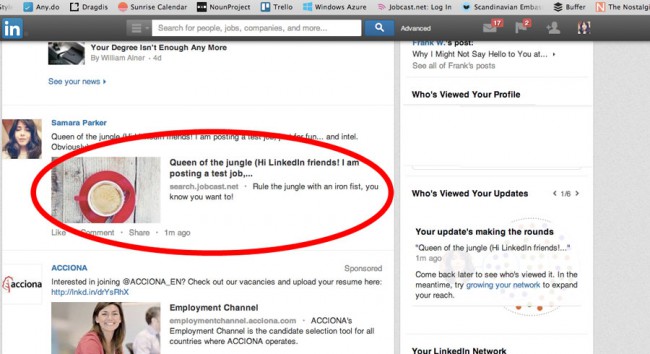
Once you have set up Jobcast Auto-Share: sit back and let Jobcast do the work for you :D
Don't have Jobcast yet? Install the Jobcast Social Recruiting App and you'll get a 30 free trial of our Premium plan.
Have Jobcast already? Get your whole team on board by giving them admin status on your Company Facebook Page. This article explains how to add admins to your Facebook Page.
Then send your team this tutorial so that they can set up the Jobcast Auto-Share feature for their social networks too.
Happy social recruiting!